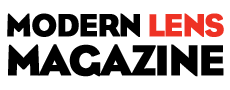Professional travel photographer Jason Row is explaining his way of keeping digital images organized using Lightroom.
If you follow these tips you’ll soon notice it takes a lot less time and effort to try and find individual images. These tips will also help you save space from your hard drive and make Lightroom run smoothly.
Using Basic Folder Organization Logic Outside Lightroom
Before you go anywhere with Lightroom and use it as a photo organizer, you need to get your images in one place and well organized. Although you can use Lightroom to do this for you, if you are starting from scratch it’s better to do it outside of the program.
3 Basic Steps To Organizing
- Move all your images into one location, on a hard drive big enough for the expansion of your image collection.
- Create an organized folder and file structure that makes it easy for you to know where images are.
Don’t create copies of images and put them into different sections, this is one of the powerful tools of Lightroom.- Once you have an organised folder structure you can import it into a virgin Lightroom catalogue.
Coherent Naming System
One of the keys to good organization in Lightroom is to have a coherent folder and file naming system in place. There is nothing particularly complicated about the way Lightroom manages images.
When you import a folder or image, you can choose to copy it, move it or add it. If you have created a basic folder structure outside of Lightroom you can simply use the Add option when importing the images.
This will keep your folders and files in the same place without duplicating them. You can then rename the folders if required within Lightroom. Whilst some people tell you to avoid using a date based naming system, I personally find it very useful to use dates and locations as my naming structure.
A Top Photo Organizer Tip
My Lightroom Hierarchy Works Like This:
- [YEAR] – [DATE/LOCATION] – [FILENAME].
- A typical folder system might look like this [2014] – [2014-05-07 ODESSA] – [2014-05-07 ODESSA-001.JPG].
- By naming the files and folders this way, I can search by date or location for images.
Add Basic Keywords On Ingestion
Every shoot has at least someunique identifiers. It might be a travel shoot in a location on a date. It might be a model shoot in a particular style. Because of this, we can add a set of basic, generic keywords on import to Lightroom.
In the case of the model shoot, for example, we could add the keywords:
- Monica Smith (the model),
- High Key,
- London Studios,
- 4th October 2015,
- Blue Dress.All of these keywords and others would be entirely relevant to the shoot and make reduce the time that we need to take when creating our full keyword set in post production.
Read the full article with even more tips over at Light Stalking.
Source: Light Stalking