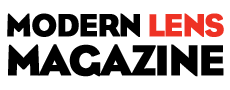I am a Photoshop power user. I have been using Photoshop for nearly 15 years.
Long before I ever picked up my first DSLR. It took me a long time to move into Lightroom because I always just figured Photoshop was so much more powerful.
I had no idea how much of my time was being wasted by ignoring Lightroom and it’s organizational power and time-saving tools. Today I never even begin editing a photo in Photoshop until it’s made its way into Lightroom first.
After making my way into Lightroom it’s still took a while before I learned how to really streamline it. One of the ways I streamline my workflow today is was smart collections. For example I use a Smart Collection for any images that need to be tweaked in Photoshop. I have a smart collection set up where I can label images with the color red and they automatically get added to a smart collection named “Edit In Photoshop”.
Now I can go to that collection of images. I know that those are the ones that need to be exported and worked on in Photoshop. All this was done just by labeling them quickly as I sorted through them.
I learned that one from the course that was taught by Kevin Kubota. I always try to give credit where credit is due.
This video teaches you the basics. It gives a brief introduction to collections first then dives deeper into exactly how to set up and use smart collections.
I highly recommend using smart collections. They can shave an incredible amount of time off of your processing workflow.