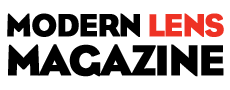Photographer Jeff Harmon explains his storage workflow in this article over at Improve Photography.
These 5 steps are pretty straight-forward, but if you feel like you need more information on each of these steps, he has also put together detailed instructions of all of them. Start following these steps right away and you can be sure your digital images are safe.
- Make two copies locally. I recommend the first thing you do is copy images from your memory cards to TWO hard drives (not to two spots on the same drive). One should be connected using the very fastest connection available on your computer. The second drive can be something cheaper and slower. I also wouldn’t erase the photos from the card until you have them actually written out to both drives. I personally use Microsoft SyncToy to do this for me each night, copying from my fast drive to a slower drive, so I don’t format the memory card in my camera (DON’T delete them from the card using your computer) until that process has happened over night.
- Process on fast copy. Process the photos from the drive connected through the fast connection so that Lightroom, Photoshop, and other processing tools can work well. NAS and USB 2.0 storage is too slow for this. I think an internal SSD is ideal here, although direct attached storage (DAS) solutions like a Drobo Mini or G-Technology G-RAID can be sufficiently fast as well for those who have more being processed at once than can fit practically on an SSD. Next to internal SATA, Thunderbolt and Thunderbolt2 are both good options (can be faster with DAS RAID), eSATA does pretty well, and USB 3.0 is just barely enough to make you not want to scream at the computer in between each photo (check out speed comparisons in the long answer). New things like USB 3.1, Thunderbolt 3, and M.2 drives are coming in this space very soon (end of 2015), promising even better options! So stay tuned.
- Move to long-term storage. Once the processing of a shoot has been completed, use Lightroom to move the photos from the faster/expensive/smaller drive to a slower/cheaper/larger drive. The 3-2-1 backup strategy that I highly recommend, says that this long term storage disk should be different from the second, slower drive used in step 1 (2 copies on local but physically different disks). But if you use a NAS with RAID then that is really happening inside the NAS. Therefore, I highly recommend the use of a NAS device here using RAID 5. The Drobo 5N or the Western Digital MyCloud Expert Series are two very good options.
- Backup to offsite. Now for the “1” portion of the 3-2-1 backup strategy – one copy offsite. I wish cloud could be the simple choice for everyone. But, pretty much no matter which cloud storage provider you choose, backup to the cloud is going to be SLOOOOOOW (my cloud backup just recently completed and it took 8 months to do 3TB). ISPs can tell that you are talking to a backup provider and they slow that portion of your Internet down. I still recommend setting one up, probably backing up from your long-term storage, but you may have to be pretty selective on what you backup. If you are one of those lucky photographers generating 4TB of data a year (or more) you will probably want to drop a hard drive off at the house of family or friend periodically.
- Keep as little as possible. This one is really hard to do. I totally understand that as a photographer you want to spend as little time as possible thinking about this, but the better you can contain your storage use, the easier it will be. Consider incorporating some “space saving” techniques into your workflow. For example, I do not have more than 1 copy of any of my exports from Lightroom. I have the original photo backed up in 3 spots, along with the Lightroom Catalog, so if I lose that image I can easily export it again.
Read the full article over at Improve Photography.
Source: Improve Photography
Pages: 1 2