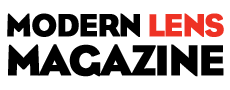Have you ever checked for firmware updates for your camera?
It may sound strange that you need an update to a brand new DSLR but it’s actually quite common. When a new model is released photographers often find small bugs when using it. A simple firmware update can help you fix small or even a bit more serious issues.
Updates generally contain fixes or feature enhancements. Firmware updates aren’t always necessary – some cameras never have updates. When a new camera is assembled the manufacturer loads the firmware that was designed at that time. After the camera has been released to the public, people may find that there are bugs or problems with the way the camera operates. The manufacturer investigates these problems and produces fixes for them in the form of firmware updates. Some of these fixes can be minor, but some of them fix more serious issues such as autofocus problems, battery-draining issues, or the camera unexpectedly locking up.
Other reasons why firmware updates are released is to include new camera features such as added languages, or to have manually adjustable settings that were once solely automatic. Some updates are to support new optional accessories for your camera (e.g. wireless functions or GPS modules, etc.). I like to think of them as free upgrades to your camera.
Does your camera have the latest firmware?
First check what version of firmware your camera is running. This information is found within one of your camera’s menu options. Finding it is different on every camera and not always obvious. Your instruction manual will help you find where to look in the menus. You can check for the latest firmware by looking at the manufactures support and downloads section of their website for your brand and model of camera. Look for higher version numbers than the one found on your camera. If the version numbers are the same, there is no need to perform an update. Please note that some camera models never had new or updated firmware released and therefore new firmware updates may not be listed at all.
Important: You need to know the model of your camera and only use the firmware that is specific to your model.
Typical steps to update your cameras firmware*
* Sample only – Please read your own firmware update instructions for your camera model
- Check the firmware version on your camera – it will be shown on one of the menu options
- Check to see what the latest version of firmware is available for your camera on the manufacturers web site
- Read the instructions carefully
- Download the firmware
- Install a fully charged battery into your camera
- Format a memory card in your camera (read your manual if you aren’t sure how to do this)
- Place that memory card into a card reader connected to your computer (do not connect via a cord from the camera)
- Copy the firmware update file into the top-level (root) folder of the cameras memory card
- Safely eject the card on the computer
- Place the memory card back into the camera (remember to power off the camera any time you remove a card or open the slot door)
- Follow the instructions to update the cameras firmware
- Unless instructed to do so, don’t touch any buttons, or switch the camera off during the process
- Check to see that the camera is running the newly installed firmware version – as per the first step
Read detailed instructions for updating your camera’s firmware over at Digital Photography School.
Source: Digital Photography School