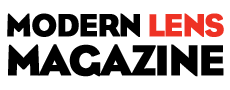[WARNING] Without the the proper preparation Facebook may compress, distort and degrade the photos you post online
Doesn’t it really bug you when you prepare a gorgeous image, post it on Facebook, and they mangle it with compression and, degrade the color quality? It can be really discouraging when you try to show off your work and Facebook makes it look terrible. Follow these simple image export guidelines and Facebook will show off your image exactly the way you intended!
Love it or hate it, Facebook has become an important social media platform for not only promoting your work, but also for finding new clients. Whether you choose to create a fan page for your business or just upload your photographs in your own profile, you might be wondering what the best resolution and export settings should be for your images, so that Facebook can display them at the highest quality. In this article, I will not only go over Facebook’s resizing and compression behavior, but also show you the proper settings to use when exporting images from both Lightroom and Photoshop.
1) Facebook Image Resizing and Compression
A few years ago, Facebook was terrible at resizing images. If you were to upload an image back then, it would not only make it look awful by compressing the heck out of it, but it would also strip out the color profile. If you were not very careful about the particular resolution you resize to and if you exported images in anything other than sRGB, your photographs would look nothing like they did on your computer. Since then, a lot of things have changed for the better – Facebook’s image processing engine has gotten much more advanced and better, so most issues of the past have thankfully been addressed. Still, Facebook recommends to resize images to certain resolutions before they are posted, as explained in this article. As of 11/09/2014, below are the recommended sizes for uploading photographs to Facebook:
Regular Photos: 720 px, 960 px, 2048 px
Cover Photos: 851 px by 315 px
Full Width Link Thumbnails: 484 px by 252 px
Profile Picture in Header: 180 px by 180 px
Based on the above data, the three best resolutions to extract photographs are 720, 960 and 2048 pixels. What I wanted to find out, was what happens if one is to upload images at these and at different sizes. What is the impact to a photo, if it is uploaded at say 980 pixels instead of 960? And what happens if one accidentally uses a different color profile like Adobe RGB or ProPhoto? Let’s take a look at these case scenarios and see.1.1) Facebook Image Compression
What does Facebook do to an image that is extracted at a recommended resolution? How much compression is applied? It depends on each image, but it seems like the compression varies between 47-61% quality equivalent in Lightroom. In addition to compressing the image, Facebook’s image compression algorithm also removed all of EXIF data, PPI data and changed out the color profile information, replacing “sRGB IEC61966-2.1″ with a “c2″ color profile. When looking at images using a color space aware image viewer or my browser, I can see no difference between the two, so the “c2″ profile is indeed very similar to sRGB, as indicated in this article from a Facebook engineer.
Summary: Even if you upload at the recommended resolution, Facebook still applies a compression algorithm on images. The only way to prevent compression is by uploading images that are smaller than 100 KB (which is often too little for a high-quality image).
1.2) Facebook Image Resizing
Now let’s take a look at what happens when one uploads an image that is slightly different in size than the recommended value. For this test, I uploaded two images – one at 960 pixels and one at 980 pixels.
Just like in our first test, there is a massive amount of compression taking place. For this second landscape shot, I extracted the image at very high quality – 85%, which is a step lower than 100% JPEG quality. The original image size was 772 KB, with EXIF and other JPEG data preserved. Facebook’s compressed the image all the way to 150 KB and removed all the embedded data. Again, the embedded color space was replaced from “sRGB IEC61966-2.1″ to “c2″.
But what happens if the image is not provided at the recommended resolution of 960 pixels? Let’s see what happens to an image that I exported at 980 pixels:
Facebook’s algorithm did not resize my 980 pixel image to 960 pixels and the only thing that happened here was compression again – the image went down from 802 KB to 159 KB and EXIF data was wiped out again. The only difference is, this time, the color space was replaced with “sRGB IEC61966-2-1 black scaled”. Not sure why the profile’s name was not “c2″, but the image did not differ in any way in terms of colors.
I also tried uploading higher resolution images at 1024, 1200, 1600 and 2048 pixels. All images were simply compressed and the data was removed, without any resizing taking place.
Summary: It turns out that the resolution of your images is not important, so it does not matter whether you extract images at recommended sizes like 960 or 2048 pixels. Any image size works and each image will be treated with plenty of compression and removal of embedded data.
Source: Photography Life