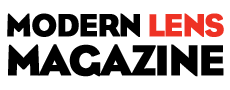Some cameras come complete with the remote control. I shoot with a Canon 6D which operates off the Canon EOS app. I really love this because I can shoot remotely with my tablet. You don’t need a camera that is supported by one of these applications to still use your phone as a remote control. As long as your phone has an IR Blaster (infrared) it will work. Many new phones have this feature such as the Galaxy S4 and S5.
Once you have checked for an IR blaster, download DSLR Remote from the Play Store. This is a free app that will let you fire the shutter of your dSLR from a compatible Android device.
Start the app and choose the brand of your camera. It’s compatible with most major brands, though do be aware some high-end dSLRs do not have an IR receiver on board (I’m looking at you, Nikon D800).
Now, set up the remote option on your camera from the settings tab. For Canon models you can usually find this combined with the self-timer. Find the AF/Drive button and scroll through the modes until you find a variant of 2-sec/remote control.
Depending on the Nikon model, you can find the remote shooting mode either underneath the mode dial or in the menu. Look for “release mode” under the shooting options sub-menu, then choose one of the remote options. For other camera brands, consult your manual for instructions.
At this stage it is also worth disabling your camera’s auto power off mode, so it doesn’t turn off after periods of inactivity.
Once remote shooting is activated on your dSLR, head back to the app. You should see four options on the main screen: Remote, Timer, Random and HDR. Choose Remote to get started.
Depending on your dSLR, the screen will either show up with just a remote release button (with an S) or a timed remote release button (with a 2S). Touch this to fire your camera shutter.
Do be aware that you need to be within line of sight for the remote to work because we’re using infrared — and make sure you are aiming the handset towards the IR receiver on your dSLR.
Lexy Savvides senior editor at CNET has created a video and some screen captures to walk you through the process. You can see it here.
Source: CNET
Image Source:Kārlis Dambrāns